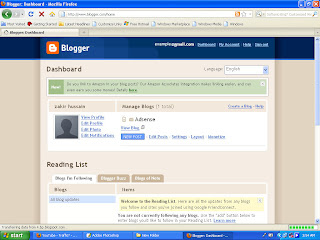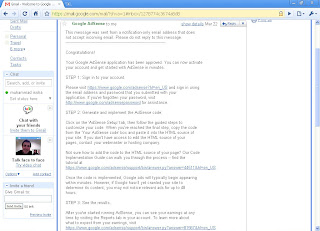Google adsense is a vast ads network. Who produce their publishers google ads code to view them into your website. Those people can join the google adsense program who have an owned blog or website or domain. You can earn very much from this google adsense. It will depend on the types of ads. If the ads is expensive then you will get more money when the site viewer clicks on the ads of your site. If the ads is cheap then you will get less money when your site viewer clicks on the ads of your site.
Google adsense also give you the chance of search engine. You can get the search engine code and paste that in you web site to view your search engine and add the google adsense ads in the search engine. When the site viewers search any keyword then you will get revenu.
Google adsense is the best way of earning money from internet.
Just follow the steps in my blog then if you are updated to the terms and services of the google adsense then you will get a free google adsense account. You can get access to you google adsense account and start earning money. It's registration is free.
Creating a Gmail account for google adsense?
1. First log into www.gmail.com

2. Click "Create an account" button.
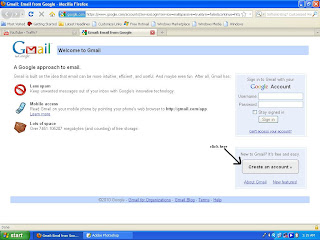
3. Creating account form will be displayed. Fill the form and accept to the terms of services.
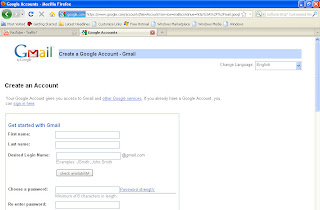
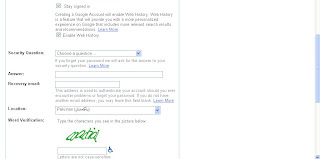
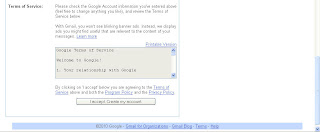
4. Verify your account by giving your country name and cell phone number. Then click on "send my verification code to my mobile phone". Then a call or message with the verification code will be coming to you cell phone.

5. Then enter your code in the box and click "verify" button.
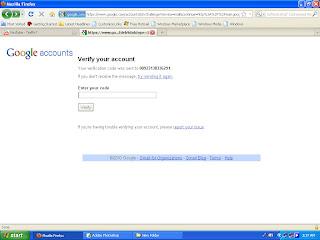
6. Congratulations will be displayed that your gmail account had been created. Then click on the "show me my account" button.
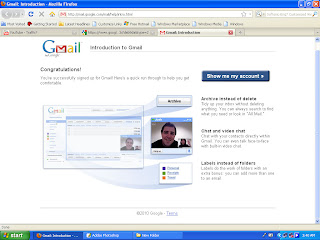
7. Gmail buzz will be displayed. If you want to see the buzz so click "Sweet! check out buzz". If you don't want to display the buzz and want to see the buzz later then click on "just go to my in box I will try buzz later".
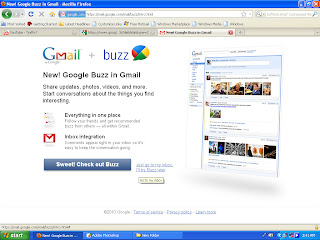
8. Your in box will be displayed directly and you will see 3 messages from gmail team.
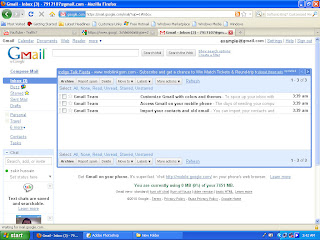
How to make a blog and create posts?
First log into www.blogger.com

Then a page will be displayed just click on the "CREATE A BLOG" button.
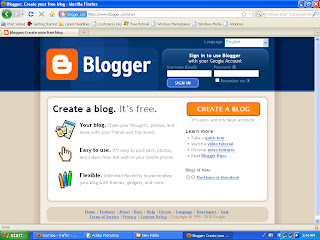
Step 1: Create a google account.
just fill the form and do the word verification and click "continue" button.
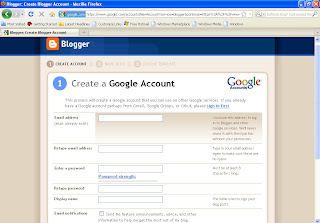
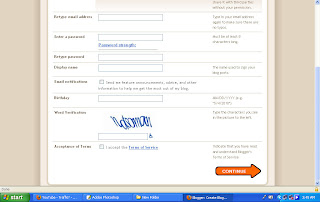
Step 2: Name blog.
give the title and URL of your blog or you can also skip this portion and do that after creating blog.
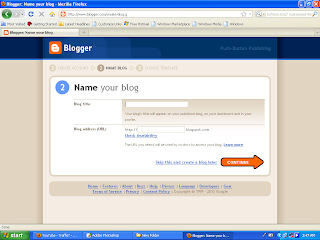
Step 3: Choose a template.
choose your desired template and click "continue" button.
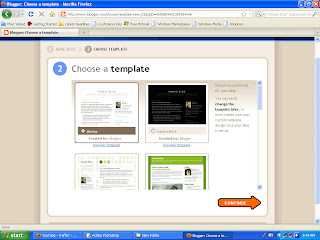
Then a message will be displayed that "Your Blog Has Been Created". Just click "start blogging" button.
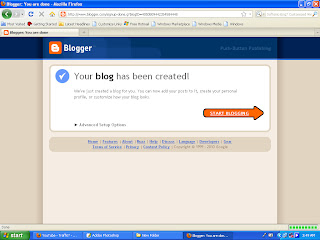
You will be redirected to the posting option.
Then start posting posts that your blog may look good.
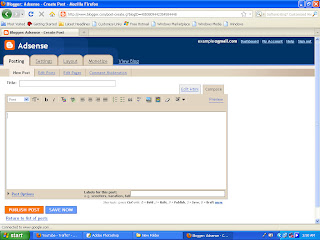
How to Post?
Write the title of your post and give the post. If you post is not completed then click on the "save now" button. If your post is completed then click "PUBLISH POST".
You post will be published. Do this again and again with different posts then your blog will be making.

Then a page will be displayed just click on the "CREATE A BLOG" button.
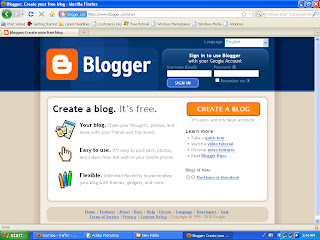
Step 1: Create a google account.
just fill the form and do the word verification and click "continue" button.
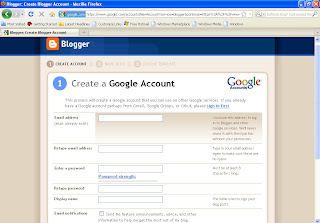
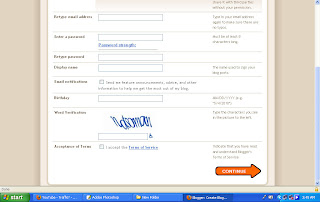
Step 2: Name blog.
give the title and URL of your blog or you can also skip this portion and do that after creating blog.
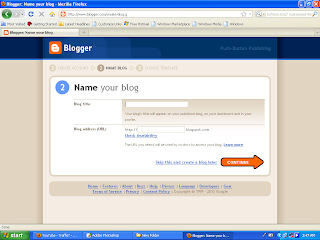
Step 3: Choose a template.
choose your desired template and click "continue" button.
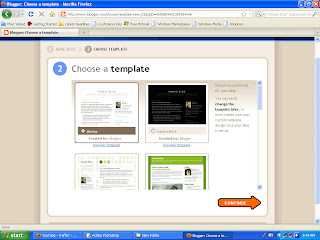
Then a message will be displayed that "Your Blog Has Been Created". Just click "start blogging" button.
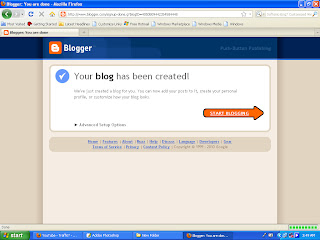
You will be redirected to the posting option.
Then start posting posts that your blog may look good.
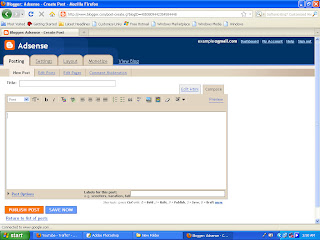
How to Post?
Write the title of your post and give the post. If you post is not completed then click on the "save now" button. If your post is completed then click "PUBLISH POST".
You post will be published. Do this again and again with different posts then your blog will be making.
Blog Dashboard
How to sign up for google adsense account?
Log into www.google.com/adsense.
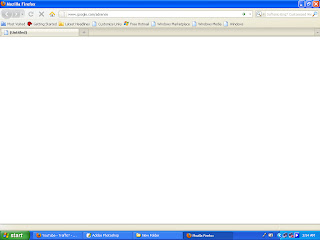
Click on the "sign up" button. A form will be displayed as below.
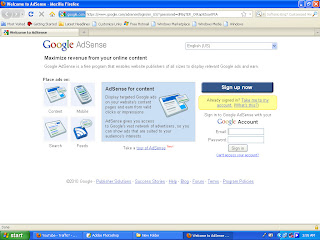
Fill the form and click on "submit form" button.
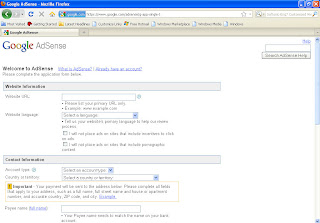
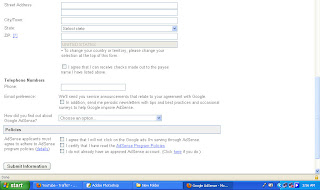
When you fill the form then you will be shown your information overview.
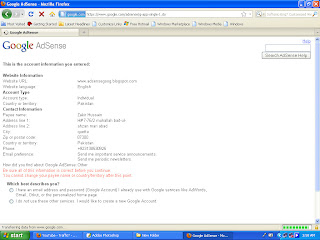
If the given information by you is true then go down.
Then they are asking that "what describes best you". There is two option.
1. I already use google services. I have a email and password
2. I don't use google services then create you own site.
Just because we have created an email account above then select the first option that you have already an email and password.
Then they ask you that " Do you want the existing user name and password to be your google adsense user name and password"
Just click this option that yes.
Then write your gmail user name and password and then click "sign in" button.
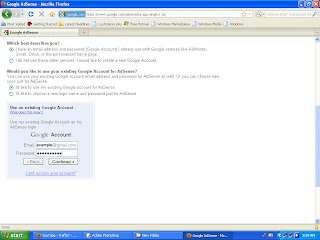
You will be notified that your google adsense account may approve in 1 or 2 business days.
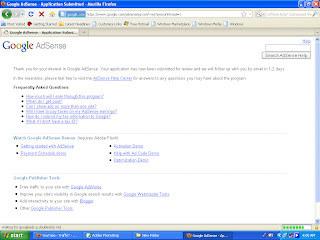
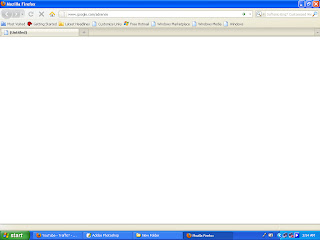
Click on the "sign up" button. A form will be displayed as below.
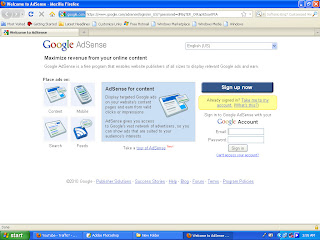
Fill the form and click on "submit form" button.
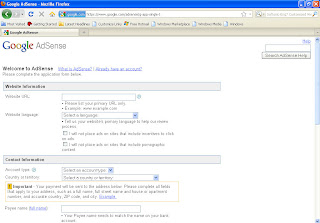
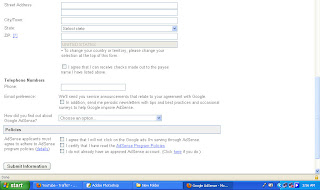
When you fill the form then you will be shown your information overview.
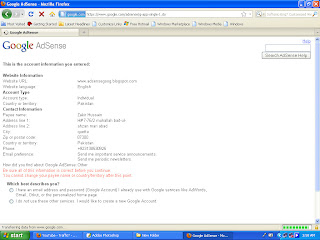
If the given information by you is true then go down.
Then they are asking that "what describes best you". There is two option.
1. I already use google services. I have a email and password
2. I don't use google services then create you own site.
Just because we have created an email account above then select the first option that you have already an email and password.
Then they ask you that " Do you want the existing user name and password to be your google adsense user name and password"
Just click this option that yes.
Then write your gmail user name and password and then click "sign in" button.
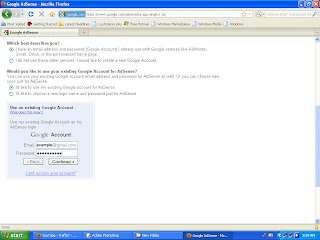
You will be notified that your google adsense account may approve in 1 or 2 business days.
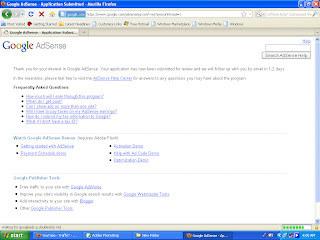
approved application of google adsense in gmail inbox
Apporved application from google adsense
Signing in and overview of google adsense account
Advanced Reports of google adsense
In Advanced Reports you can search your any day report that how much traffic came to my site and how many post and ads he checked. you can search all the reports of Adsense for content, search, feeds and domain. And you can also check that from which date to which date how many ads were clicked and how many posts were read.
To see your Advanced Reports Just log in to your Google AdSense account with your correct user name and password.
1. Go to "Reports" tab and click on "Advanced Reports" sub tab.
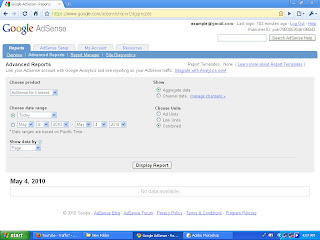
You can display your all reports from when you are approved in the Google AdSense account.
To see your Advanced Reports Just log in to your Google AdSense account with your correct user name and password.
1. Go to "Reports" tab and click on "Advanced Reports" sub tab.
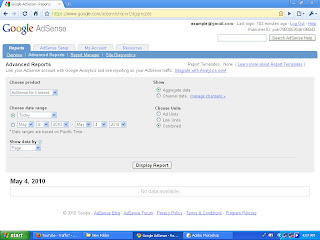
You can display your all reports from when you are approved in the Google AdSense account.
Google AdSense Report manager?
1.To see your Report manager just Log into your Google AdSense account with the provided user name and password.
2. Go to "Reports" tab and click on the "Report manager" sub tab.
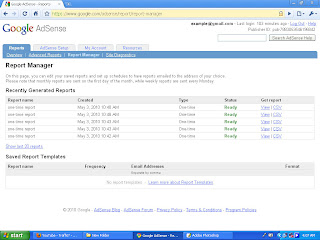
Now you can see you report manager which you have saved and you can also request to mail your reports in you email. You can also download the CSV type to your system. More over you can also view that at the time you need them.
2. Go to "Reports" tab and click on the "Report manager" sub tab.
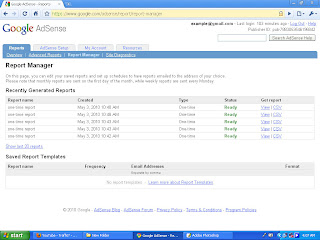
Now you can see you report manager which you have saved and you can also request to mail your reports in you email. You can also download the CSV type to your system. More over you can also view that at the time you need them.
Google AdSense Site Diagnostics
How to get the Google Ads code?
1. Log into your Google AdSense account with your user name and password.
2. Go to Adsense setup tab.
3. Click on the Get ads(already selected) sub tab.
4. select AdSense for content.
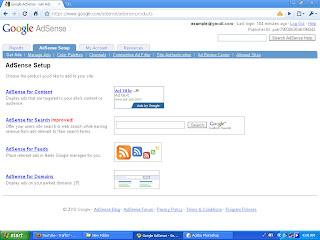
5. choose your ad unit type and click on the "continue>>" button.
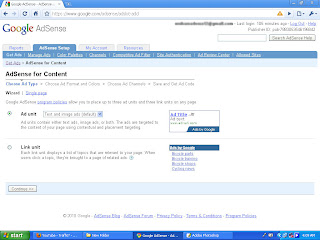
6. select the format and color.
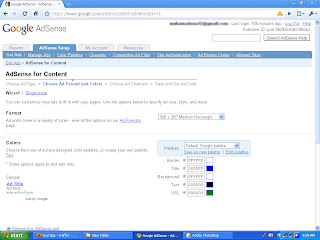
7. click the "continue>>" button.
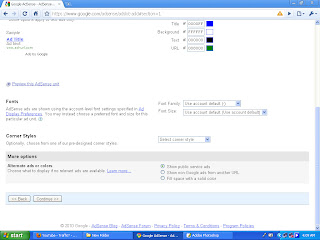
8. Add your ad channel or make a new channel and click on the "continue>>" button.
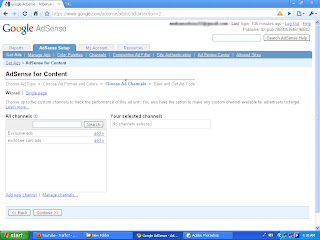
9. on the other page just click submit code.
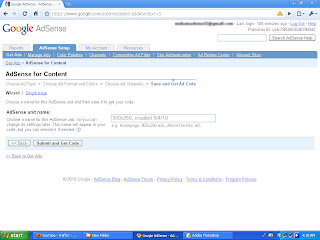
10. you will be shown the ads code.
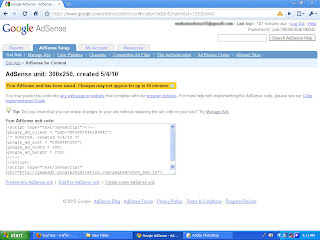
copy that and do the following steps.
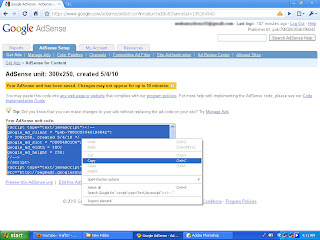
2. Go to Adsense setup tab.
3. Click on the Get ads(already selected) sub tab.
4. select AdSense for content.
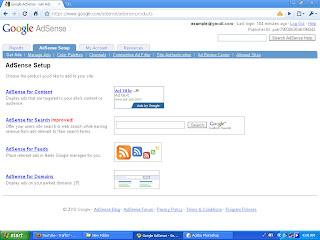
5. choose your ad unit type and click on the "continue>>" button.
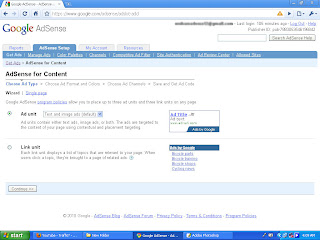
6. select the format and color.
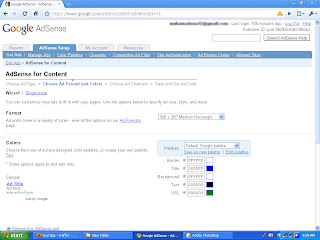
7. click the "continue>>" button.
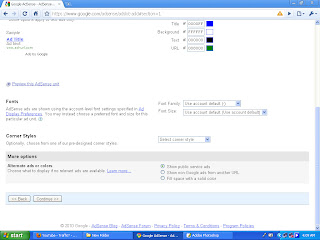
8. Add your ad channel or make a new channel and click on the "continue>>" button.
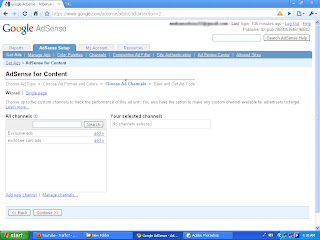
9. on the other page just click submit code.
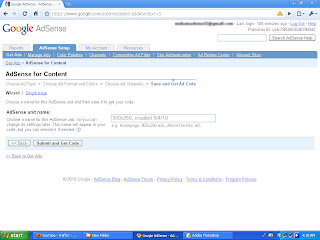
10. you will be shown the ads code.
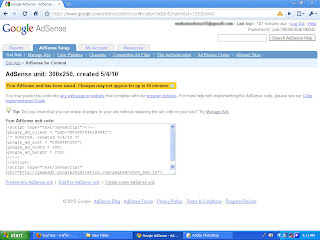
copy that and do the following steps.
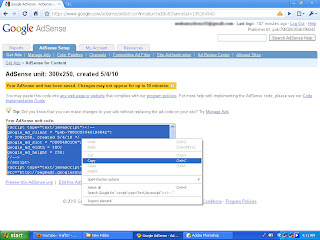
How to paste you google Content Ads in your blog or Site?
1. Log into your blogger account.
2. Go to "Layout" tab and then click on "page element"(which is already selected).
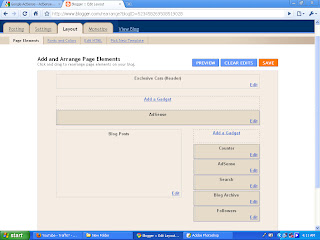
3. where you want to add your ads by Google. Just click on the Add Gadget and select the HTML/JavaScript.

4. Name your title and paste your code under that and click on the "save" button.
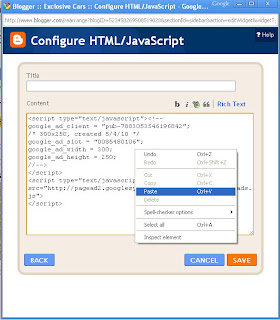
Your Google Ads will appear in 10 minutes.
2. Go to "Layout" tab and then click on "page element"(which is already selected).
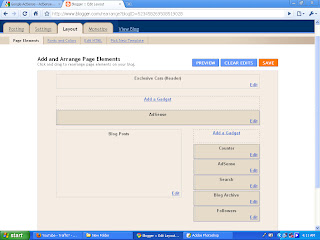
3. where you want to add your ads by Google. Just click on the Add Gadget and select the HTML/JavaScript.

4. Name your title and paste your code under that and click on the "save" button.
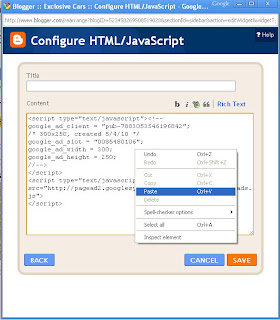
Your Google Ads will appear in 10 minutes.
How to get AdSense Search Engine Code?
Log into your Google AdSense account with your user name and password.
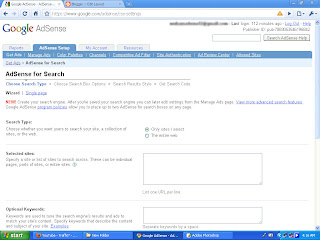
select "The entire web" option.
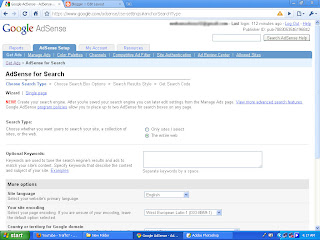
click on the continue button.
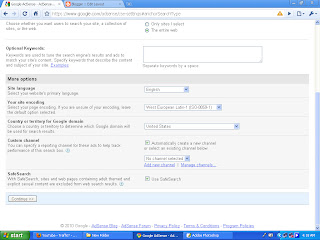
select your search engine type and click on continue button.
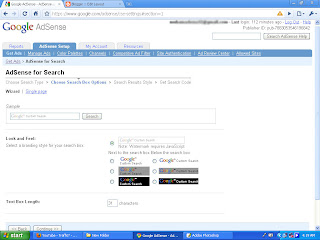
select the option of "open results on Google in a new window and click on continue button.
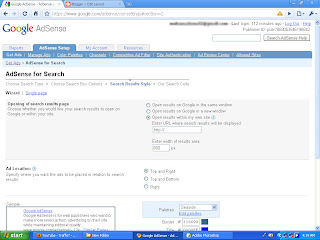
Name you search engine and then click on the "Submit and get code".
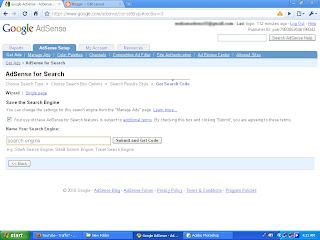
you will be shown the AdSense search engine code.
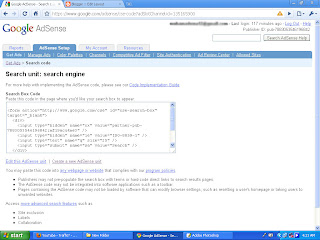
Copy that and then do the following steps.
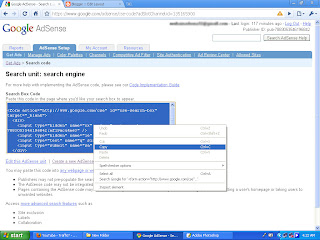
- Go to the AdSense Setup.
- Click on get ads. you will be shown a page. Select the Adsense for search option.
you will be shown the following page.
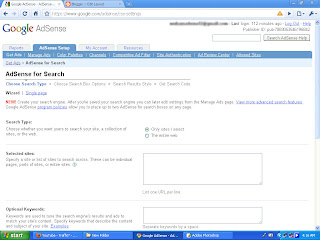
select "The entire web" option.
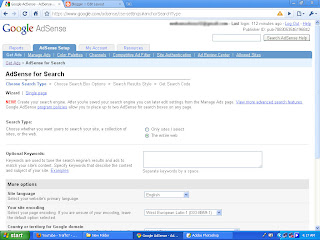
click on the continue button.
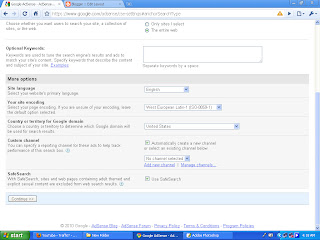
select your search engine type and click on continue button.
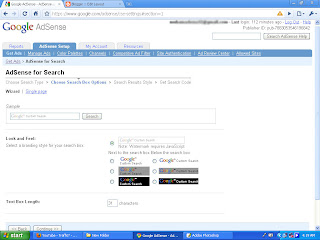
select the option of "open results on Google in a new window and click on continue button.
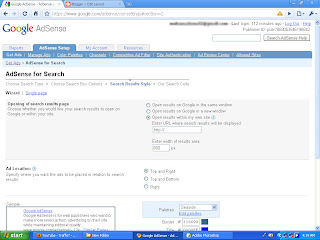
Name you search engine and then click on the "Submit and get code".
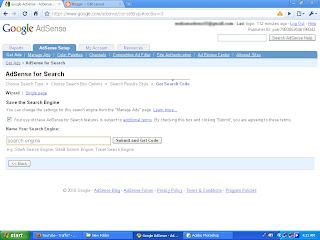
you will be shown the AdSense search engine code.
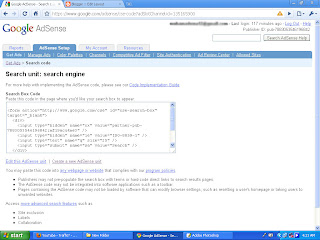
Copy that and then do the following steps.
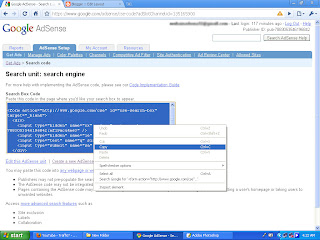
Subscribe to:
Comments (Atom)